You can use the Status Config and Notifications functions to create your own tailored Checklists Pre- and Post-Funeral.
When you open Obit, you will find this area completely blank - the Status Config and Notification functions are yours to specify and apply.
However, We have created here a fictitious example to show how the Status Config and Notification functionality can be used.
This should not be understood as a suggested procedure -you should use these features to suit your process. We are happy to help in this if required. Our clients vary considerably in the number of Status Config elements and the attendant notification settings - so we are loath to say there is a right or wrong way to use them. This article just helps you understand how it might work.
This example focuses solely on the funeral development as seen through the lens of notes/entries to status config elements. The other tools for displaying a funeral in Overview, Dashboard and Schedule are shown in this article - https://help.obit.cloud/article/54-example-overview-dashboard-and-schedule .
In this example Funeral Home, we have added 5 colleagues
CLR - an operative to handle collection of remains
EMB - embalmer and preparer
ATT - attendant for Repose
DRV - an operative to drive a limousine
HRS - hearse driver
The branch has decided on the following Status Config elements for Burials
PERMIT - to control issuance of relevant permits
NOTPUB - to control handling and publication of Death Notices
COLECT - to control the collection of remains
EMBALM - to control Embalming, Preparation and Dressing
LIMOSV - to control limousine arrangements
FUNRAL - to control funeral arrangements
Funeral Arranger Richard Lynch has just created a funeral for 'Margaret Hall '
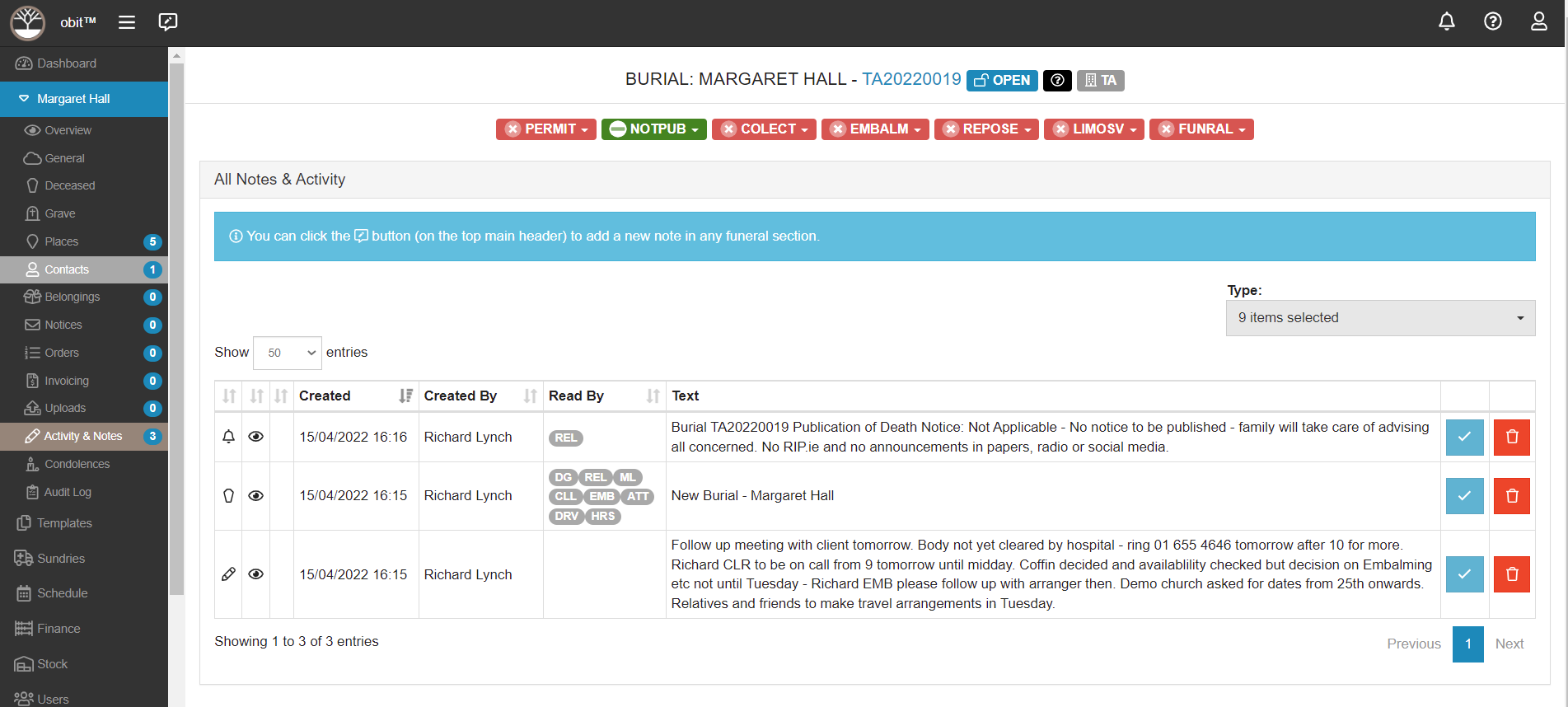
On the top menu you can see that Notice publication has been refused by the family, so that status has been set to N/A by the arranger.
You can also see that none of the new colleagues have yet read the information about this funeral.
Our operative handling collection of remains now signs in to Obit
S/He will see a red number beside the Notification icon in the top right of their screen
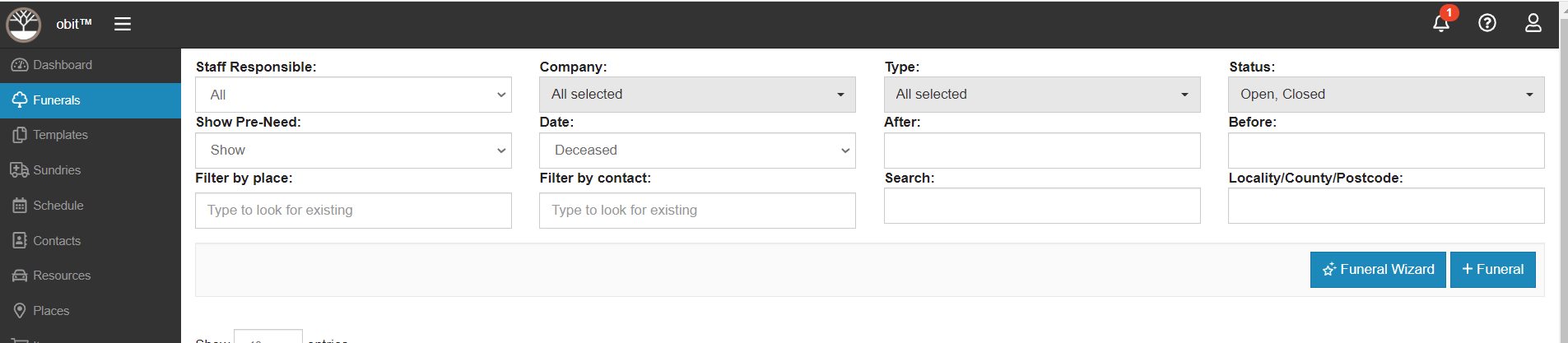
CLR just needs to click this to see some detail of what and when

and when they click on the message they get straight to the funeral
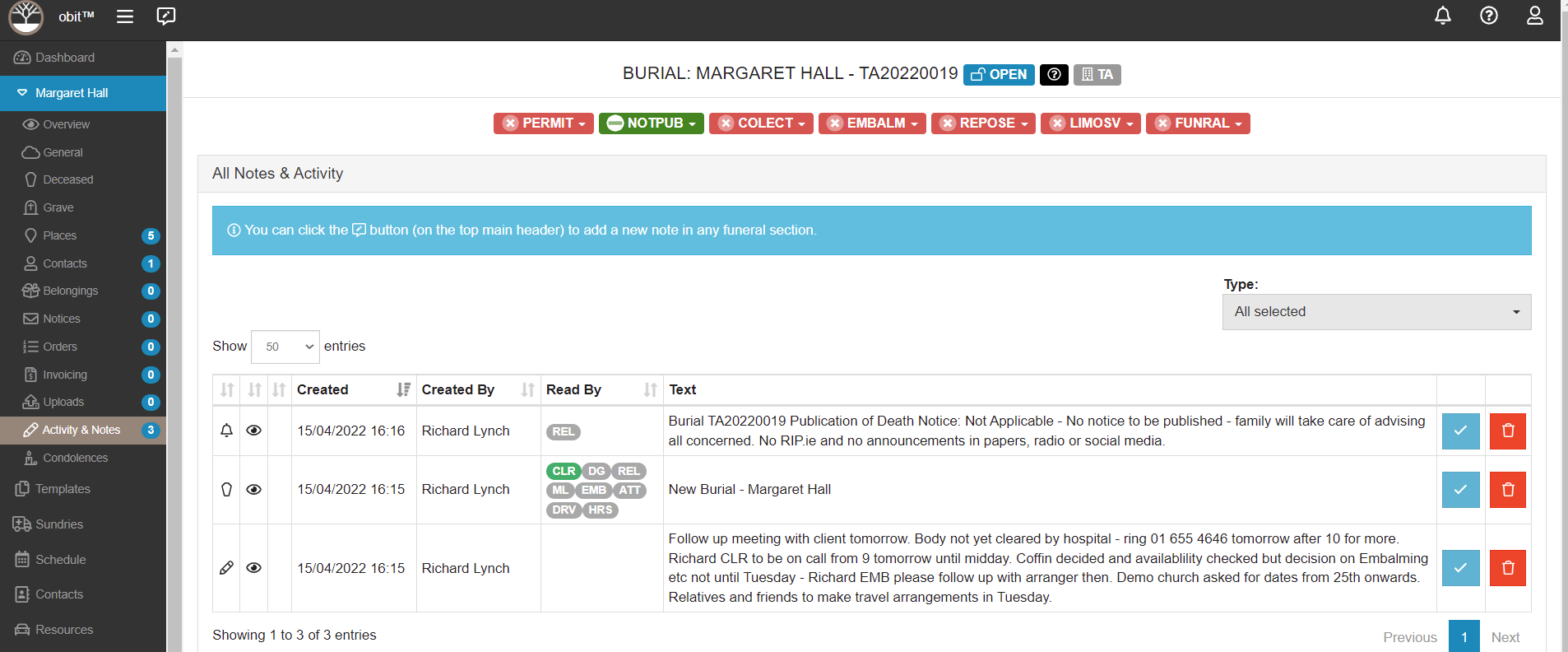
where they (and anyone else looking in) can now see that CLR has seen the messages, but none of the other colleagues.
Once most colleagues are back in the office, the funeral will start to develop, updates will occur to those elements already started and some elements will be completed....Let's assume that the new plan is for a Repose on Tuesday and service/committal on Wednesday - the status at the end of Monday might look like this
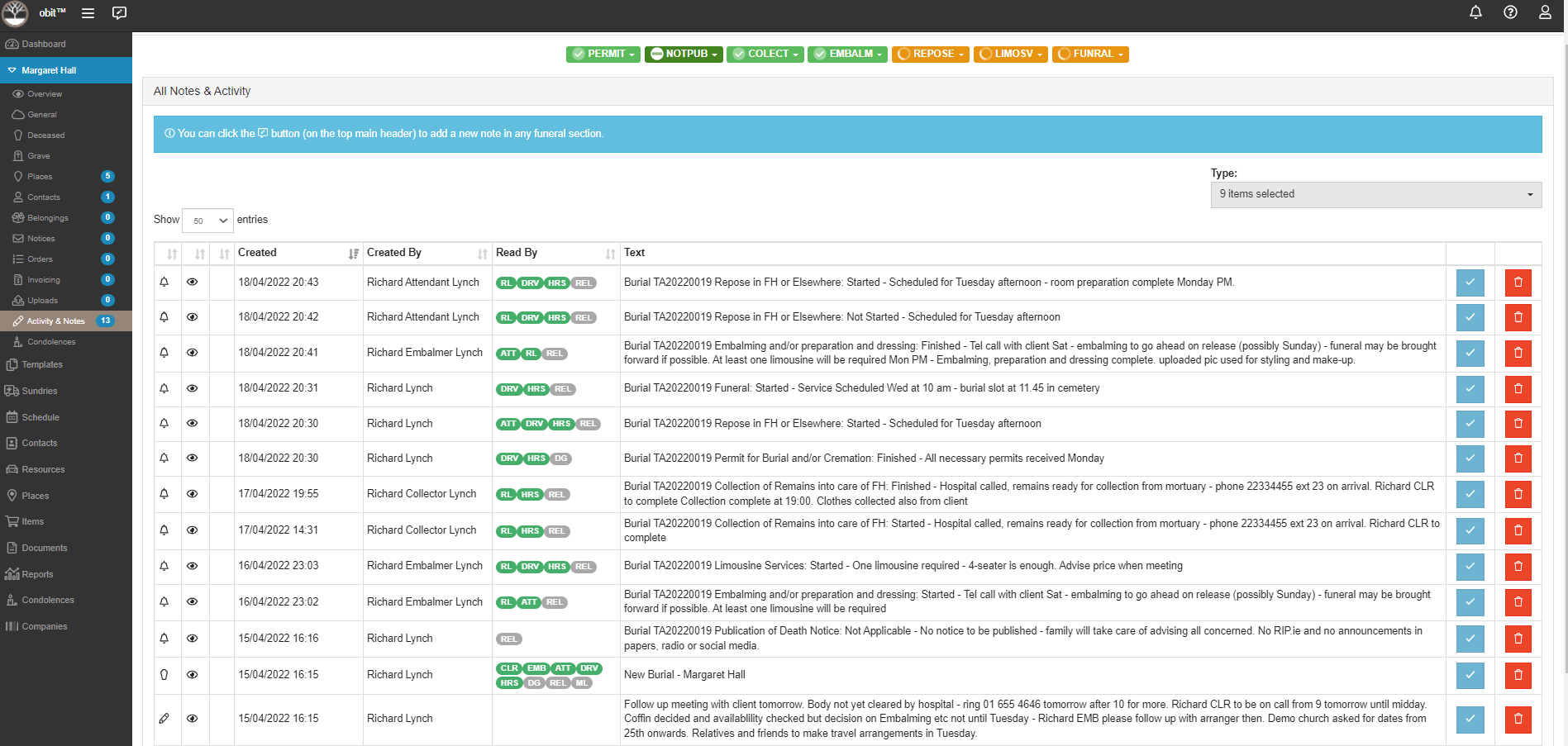
Most of the updates have been read or seen by most of the involved colleagues - those yet to see the updates remain grey.


