Templates are useful in reducing the time needed to add Funerals that have commonly recurring elements. Obit allows you to create Templates for all funeral types and/or Branches. This allows the Funeral Director to consider smaller more precisely focused templates, eg for Collection & Embalming, a set of operations that are common to most events.
Step-by-step guide
Select Templates from the side menu
To create a Template click the +Template button.
In the General section, please invest some thought into how you wish to name your Template.
The naming of the template is important as the name is what will appear in the drop-down menu when you import the template into a Funeral. That menu is sorted alpha-numerically.
Next, click on the Orders section in the side menu where you should then click the Open Add Items Side Menu button so that you can add all the relevant details.
Click on any of the categories and you will be able to add any Merchandise, Services, Arrangements or Disbursements to the Template
Note that you can further edit these movements and pre-assign Vehicle(s), Staff and Embalming/Preparation or Viewing Rooms.
Using Templates in a Funeral
Click the Import From button and the available options for the funeral type/branch will appear in the drop-down menu.
Templates can be imported at any stage when you are in the Orders section of a funeral.
When you import a template, you may still wish to complete details and/or amend as required for a more accurate reflection of the actual event. For a Limousine service, you are free to add all details of Resource used, dates, times, employees and all way-points (routes) may be added.
Suggestion - if you add detail in the template area, use comments that recur frequently, such as "Donation Box" and/or "Offerings" as these may help whoever is handling the scheduling. Similarly, you may assign colleagues who are most frequently assigned.
Tip
If you have a Template for a Limousine Service, we recommend that you import that template for each limousine rather than enter a quantity. This will allow you to separately assign Drivers and routes as required so that the final Rota/Schedule accurately reflects the arrangements.
How should I approach the template structure?
Obit allows unlimited templates - however, bear in mind the complexity of the drop-down that your Staff will encounter and design accordingly.
You can create templates that load complete funerals or break it down to individual activities - the example below from our test client shows both approaches.
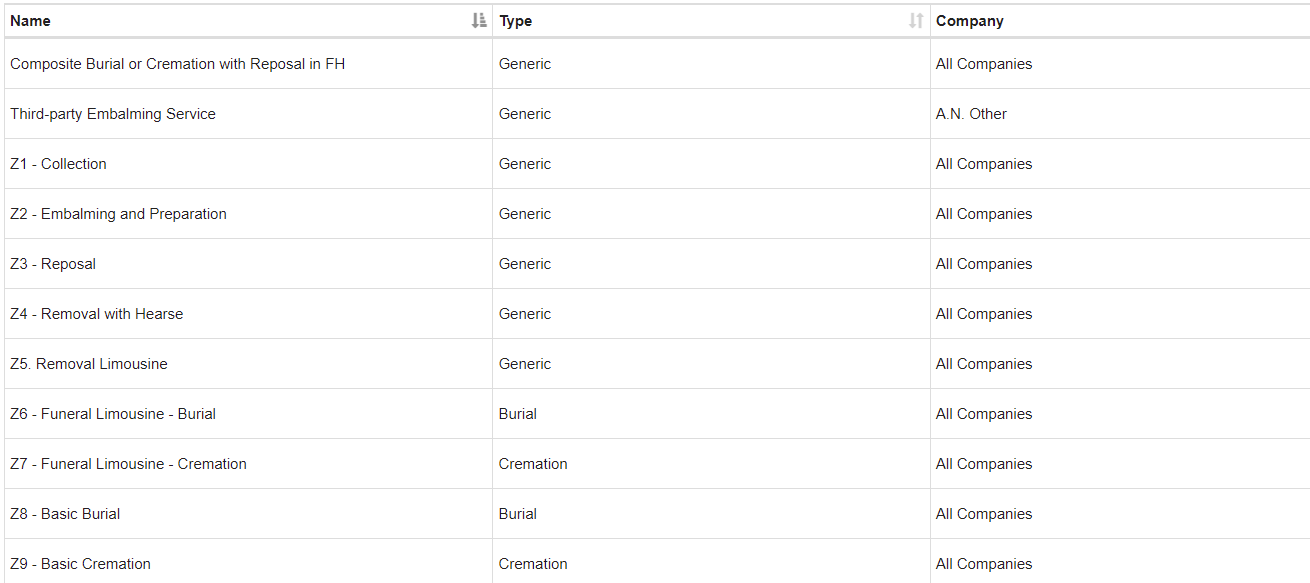
Note that a composite template will have many elements that you will have to subsequently edit or delete - this template has more than 20 elements.
Creating templates for third-party activities can be a good way of ensuring consistency of handling.
Single activity-based templates are very easy to create, understand and use - this is the most commonly-used approach.
ed rl 010722


